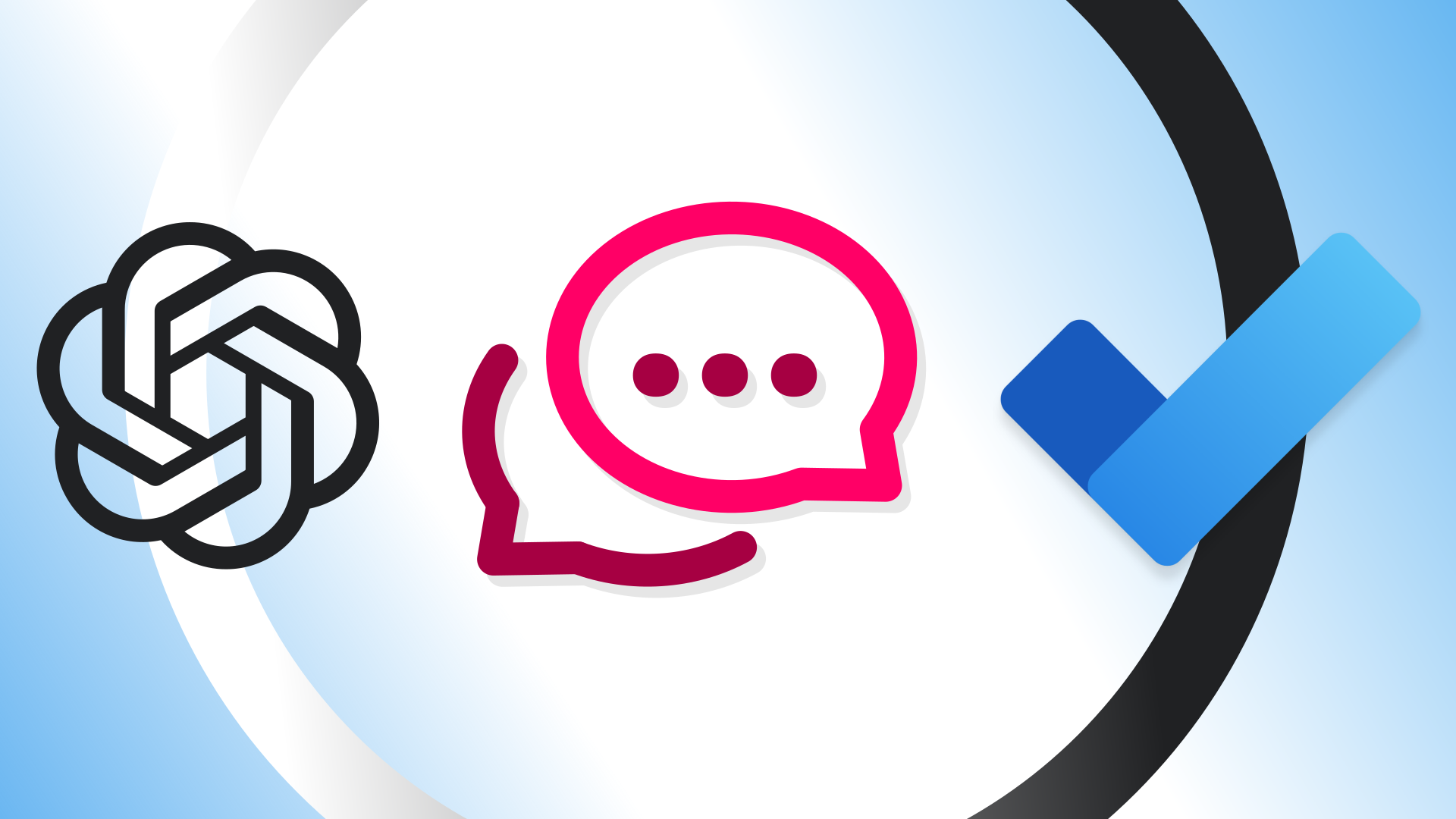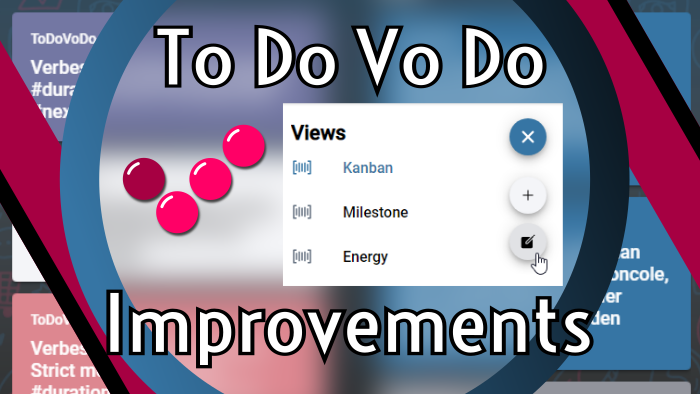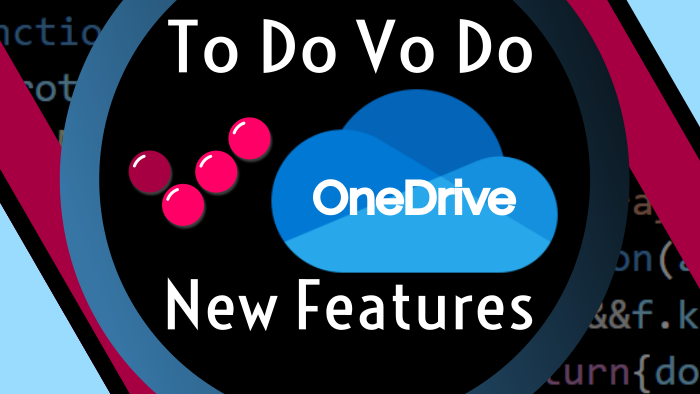· Franz Helmberger · 3 min read
Import/Export Data to/from Microsoft To Do
New feature in To Do Vo Do to import/export data to/from Microsoft To Do.

I’m very proud of a new feature from To Do Vo Do in version 0.0.29:
Import and export data to or from Microsoft To Do.
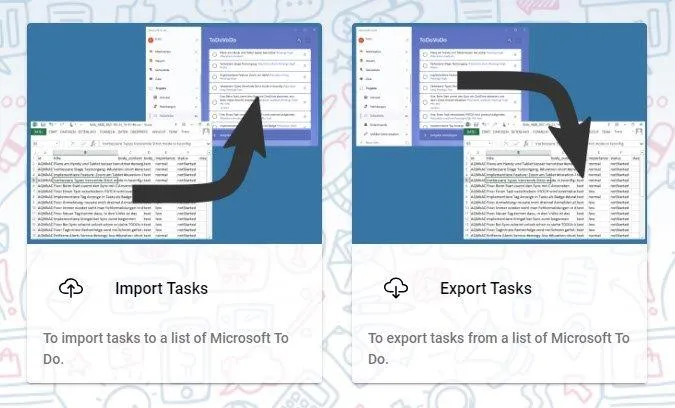
- Available formats: CSV (comma-separated values) and TEXT
- It is independently from the previous main feature of To Do Vo Do:
Working with views of your tasks, sorted by tags. - The task data from Microsoft To Do are uploaded or downloaded directly with your browser, no other servers are involved.
- Settings are saved to your own application folder in OneDrive, see blog entry Data Synchronization with OneDrive: New Features (version 0.0.17).
Video on YouTube: Import Export Microsoft To Do Daten mit To Do Vo Do
You can read more about the motivation to implement this feature on helmbergers.com blog (in German): Microsoft To Do Import Export Neu mit To Do Vo Do.
Export
- Choose a format and a list (smart lists, like My Day, are not available).
- The output is shown as preview
- In a second step click Save or Copy
- Save to a file in default download folder of the browser
- Copy to Clipboard
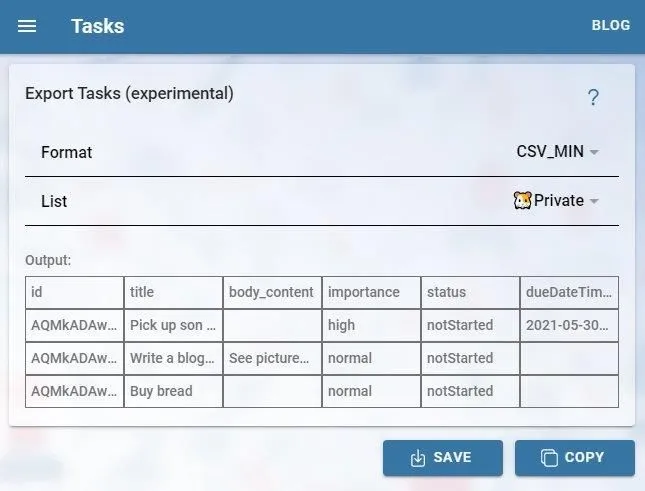
Notes
- for CSV formats: A tab (
\ t) is used as a separator when copying, while a semicolon (;) is used when saving. - The formats are identical in import and export. Which columns are available, see below: CSV -> Microsoft To Do
Import
- Choose an input format and/or a file
- If format TEXT is used, the data can be edited in the textarea.
- Select a list (smart lists, like My Day, are not available).
- Click on Upload
- A logfile is shown
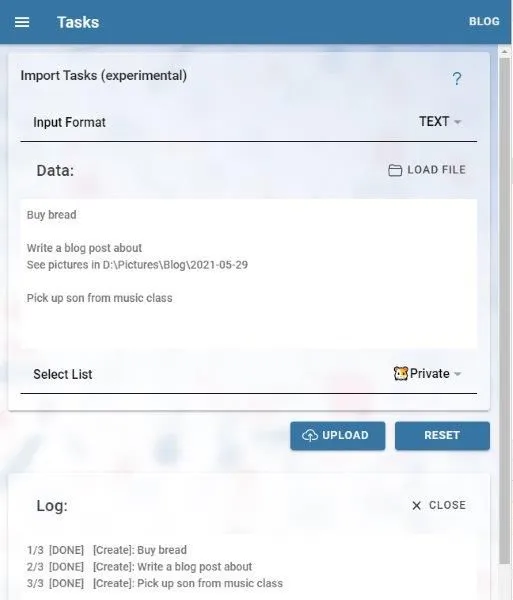
TEXT -> Microsoft To Do mit Copy and Paste
- Copy and Paste (or Cut and Paste) for example a list in OneNote
- Or input text in the textarea.
TEXT format
- first line: title
- following lines: notes (optional)
- Use empty lines as seperator between two tasks
CSV -> Microsoft To Do
- File encoding: UTF-8 with BOM is used.
- If the field Id is set, the origin task is updated regardless of the list selected.
- If the id is empty, a new task will be created.
CSV_MIN
- id, titel, body_content (= notes in To Do), importance, status, dueDateTime_dateTime.
CSV
- all available properties of a task in Microsoft To Do, which are listed in the Microsoft To Do API documentation
- values for very specific and complex properties, like (linkedRessources), are not parsed, the JSON format from the API is used instead.
Default Settings
The settings dialog has two new settings, to set default values for
- Import: field Input Format
- Export: field Format
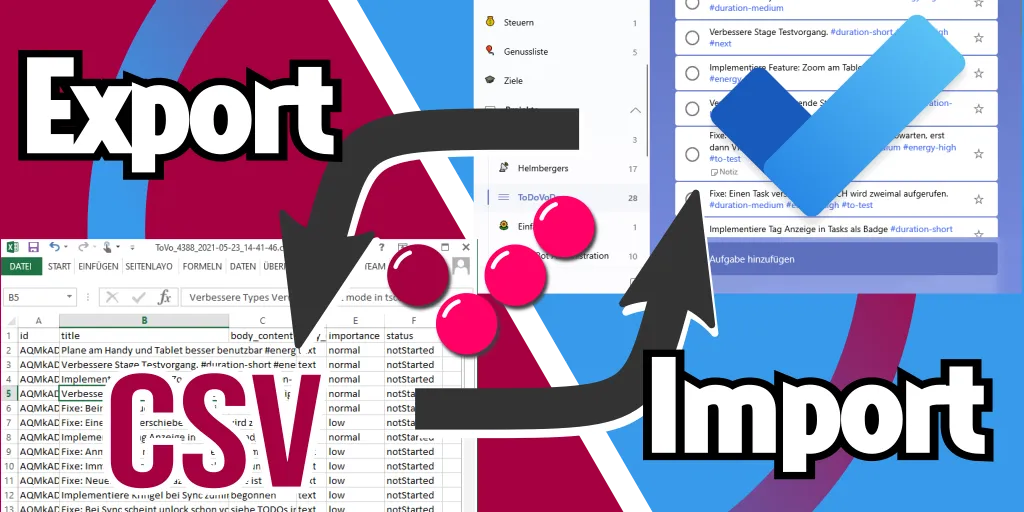
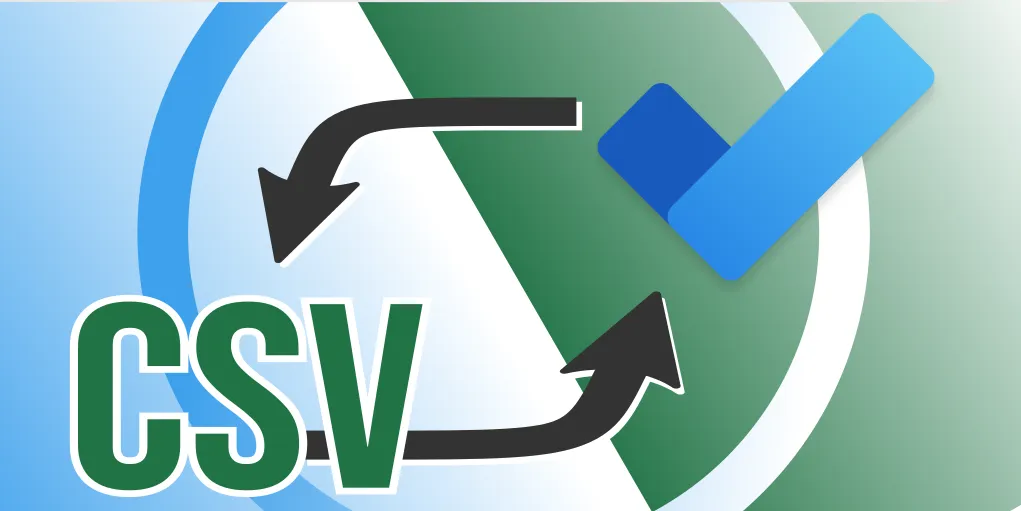
Call to Action
If you are using Microsoft To Do, try also To Do Vo Do!
Please subscribe to the newsletter, to receive an email when new information about To Do Vo Do is available.
And please comment on the YouTube channel.
Links
- Video on YouTube: Import Export Microsoft To Do Daten mit To Do Vo Do
- Blog entry in helmbergers.com (in German): Microsoft To Do Import Export Neu mit To Do Vo Do
- To Do Vo Do
- Microsoft To Do
 To Do Vo Do Blog
To Do Vo Do Blog